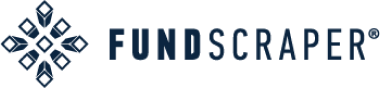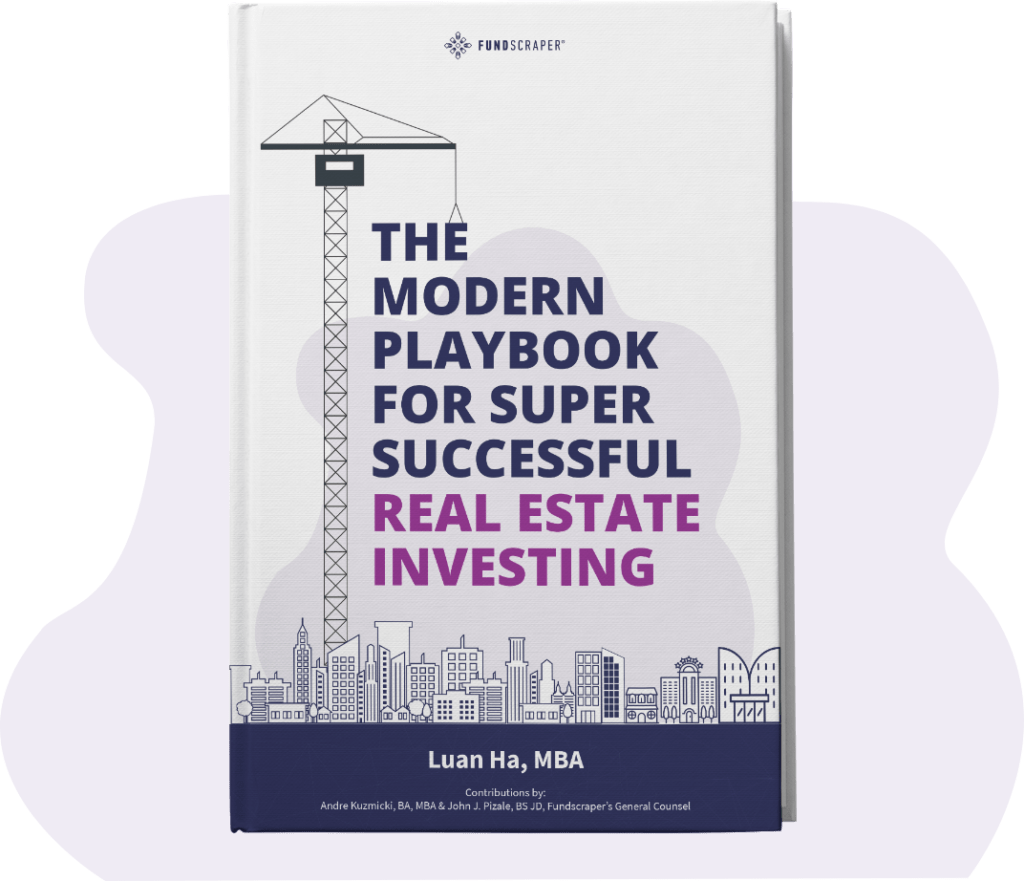Part 1: Opening up your Self Directed Olympia Trust Account directly with Olympia Trust and not from the Fundscraper Platform
Step 1: Please note there are annual fees of $150 / year + HST plus a transaction fee of $75 for each transaction in your soon to be set up self-directed registered account.
Create an account here: https://rsp.olympiatrust.com/
Click on ‘New Client’
Step 2: Complete your profile and select which account type you are setting up, TFSA by clicking on the left side panel, ‘Online Transactions’.
Step 3: Review and agree to the Declaration of Trust and Terms & Conditions.
Step 4: Click ‘sign document’ and submit and your self-directed account will be activated.
Step 5: Access your account details by clicking ‘Accounts’ on the left side panel.
Part 2: Funding your self-directed registered account
Step 6: Log in to the Olympia Trust Portal: https://portal.olympiatrust.com/login.
Step 7: Select ‘Online Transactions’ from the side bar menu via web portal.
Step 8: Select ‘Transfer-in’ if you are transferring TFSA funds already in an existing registered account.
Step 9: Complete the contribution / transfer-in specific details including:
Search for the relinquishing institution (where your registered funds are currently at)
Enter account number at that institution (not your Olympia Trust account number)
Select Partial Account Transfer (“cash balance only” or “In-Cash and/or In-Kind as per the below”);
- Transfer Type: select In-Cash (please ensure funds at your other institution is already in cash and not held currently held in investment securities)
- Transfer Details: select NET Amount
- Quantity: enter in the amount of dollars
- Name: enter in the account name
- Select your appropriate Olympia Trust account to receive the funds
- Select ‘Investment Product’ for the Associated Third Party
- Click ‘I accept the terms and conditions’
- Click ‘Submit Transfer-In’
Step 10: Sign the required electronic funds transfer authorization, click ‘Submit’.
Part 3: Purchase Instructions
Step 11: Click on the left hand menu: “online transactions”.
Step 12: Click on “purchase investments”.
Step 13: Search for the Issuer.
Step 14: Enter the number of securities “2,358.490566” = $25,000.00
Step 15: Select your applicable registered account type.
Step 16: Click “Sign document” and sign the document on the screen.
Step 17: Click “Buy”.